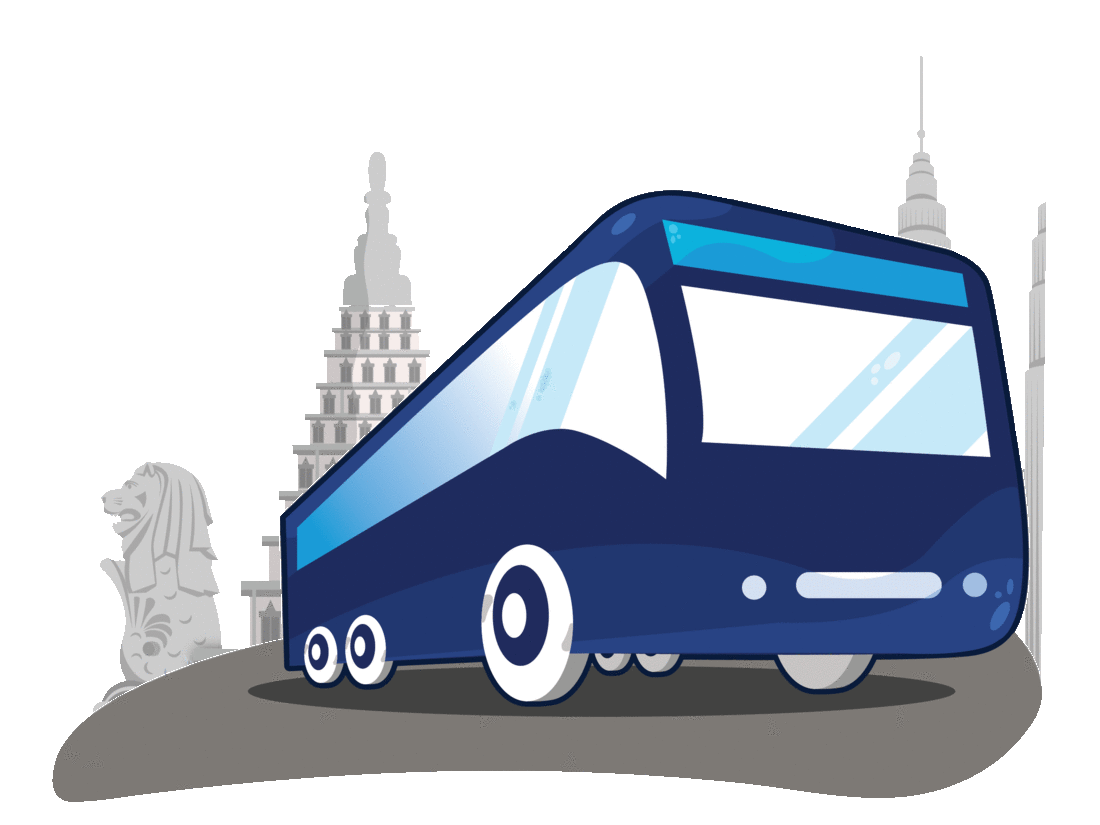How to Reschedule Booking on BusOnlineTicket.com?
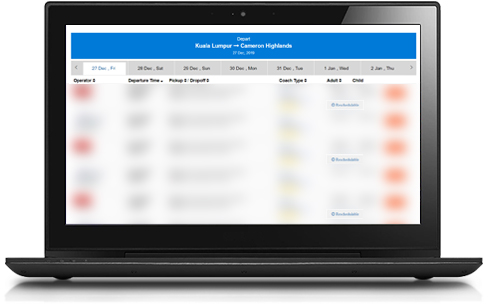
 Step 1 – Understand the Requirement
Step 1 – Understand the RequirementMake sure the trip can be rescheduled by looking for “Reschedulable” icon in the Booking Page when you make your booking. You can also refer to our Reschedule Policy page to know which operators has join our BOT GoFlexi program and is eligible for reschedule.
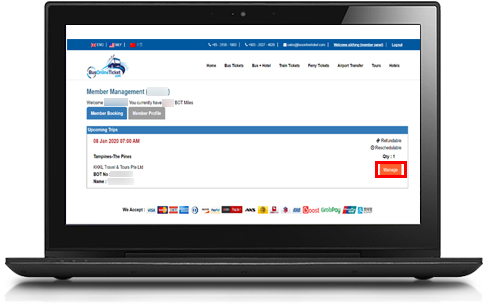
 Step 2 – Log In to Member Account or Go to Check My Booking
Step 2 – Log In to Member Account or Go to Check My Booking
Log in to the BusOnlineTicket.com Member Account. Choose the reschedulable trip by clicking on “Manage” to manage the trip.
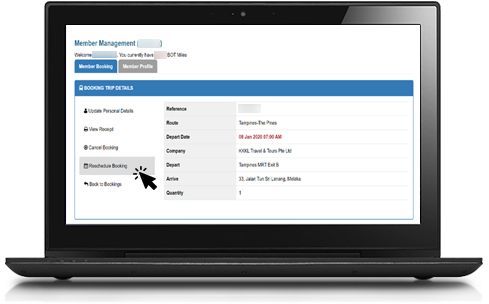
 Step 3 – Reschedule Booking
Step 3 – Reschedule BookingIf the trip is reschedulable, you will see an option to “Reschedule Booking” if you want to reschedule booking.
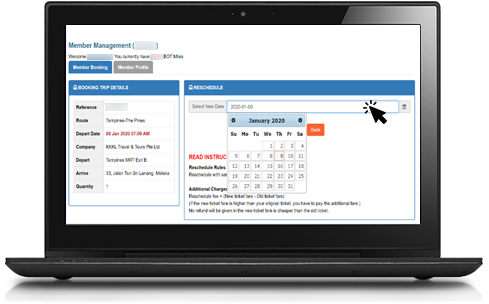
 Step 4 – Choose a New Date to Reschedule Trip
Step 4 – Choose a New Date to Reschedule TripYou can refer to your current booking trip details and reschedule your trip by clicking “Select New Date” and choose the preferred date.
Note: Reschedule is only allowed with the same bus operator.
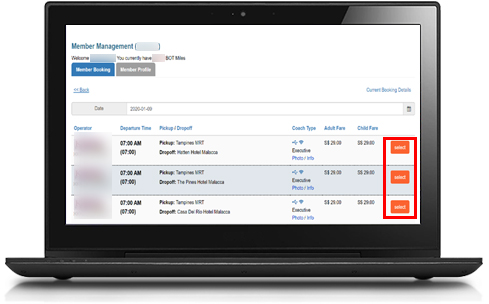
 Step 5 – Select New Trip
Step 5 – Select New TripThe bus schedule of the same operator will be displayed and you can choose a new trip by clicking “Select” button.
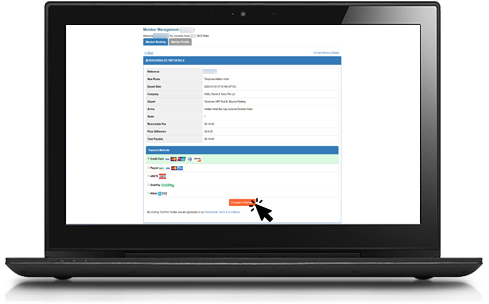
 Step 6 – Reschedule Confirmation & Payment
Step 6 – Reschedule Confirmation & PaymentCheck your rescheduled trip details. Different operators have different Reschedule Policy and Reschedule Fee. Read the policy carefully. Once confirmed, choose the payment method and click “Proceed to Payment” button to make payment.
Note: Additional charges may apply if the original ticket fare is cheaper than the new ticket fare.

 Step 7 – Reschedule Email Notification & New Booking Confirmation Email
Step 7 – Reschedule Email Notification & New Booking Confirmation EmailOnce your booking has been successfully rescheduled, you will receive an email to notify you on the changes. You will also receive a new booking confirmation email to be used for check in or boarding the bus.