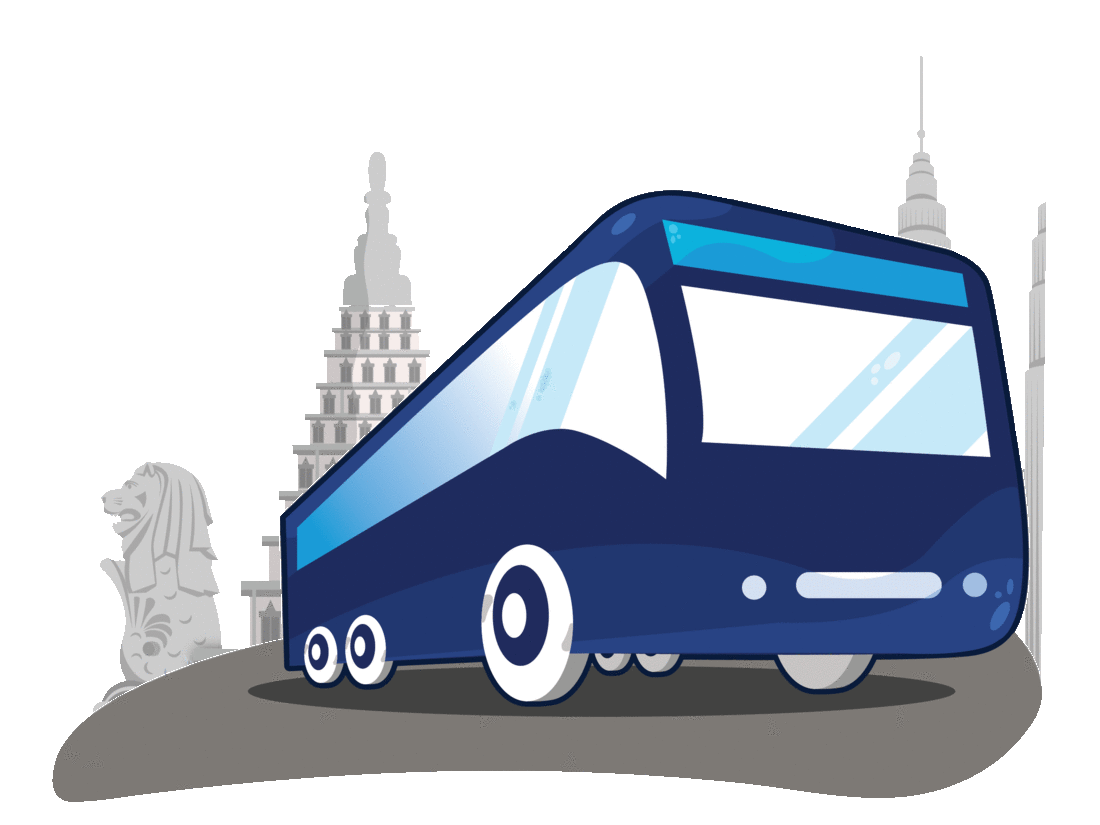After you have selected your seat, you will be required to select your payment type. Please select TNG eWallet as shown in the image and Click “Proceed to Payment” button.
You will be sent to a page to inform that you will be redirected to the TNG eWallet app.
TNG eWallet app will display details of the payment. Ensure all details are correct and tap on “Pay”.
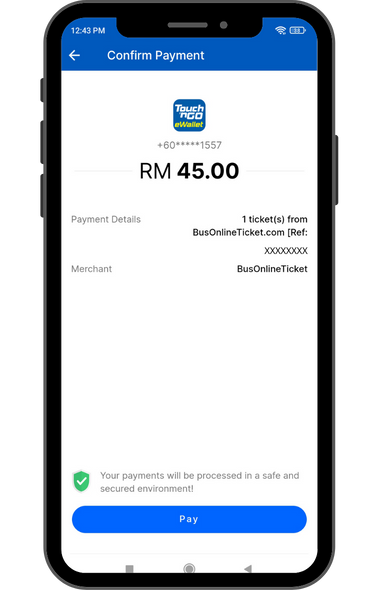
You will be asked to enter the 6-digit PIN linked to your TNG eWallet account.
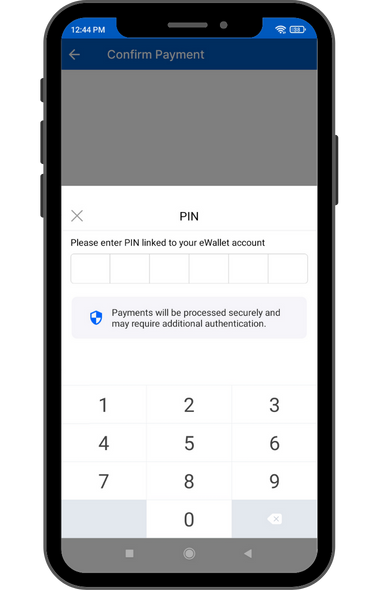
Once the payment is confirmed, you will receive your booking confirmation sent to your email & you are ready to go!
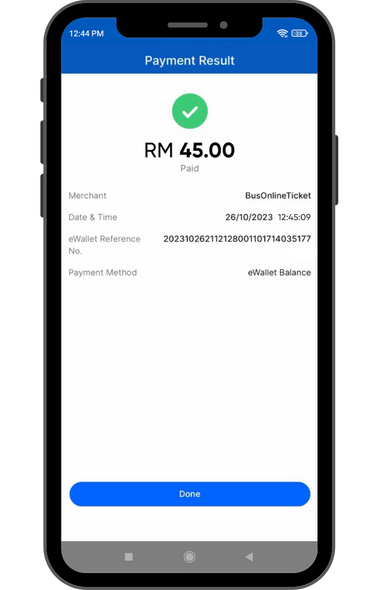
After you have selected your seat, you will be required to select your payment type. Please select PayPal as shown in the image
and Click “Procced to Payment” button.
Login to your PayPal account.
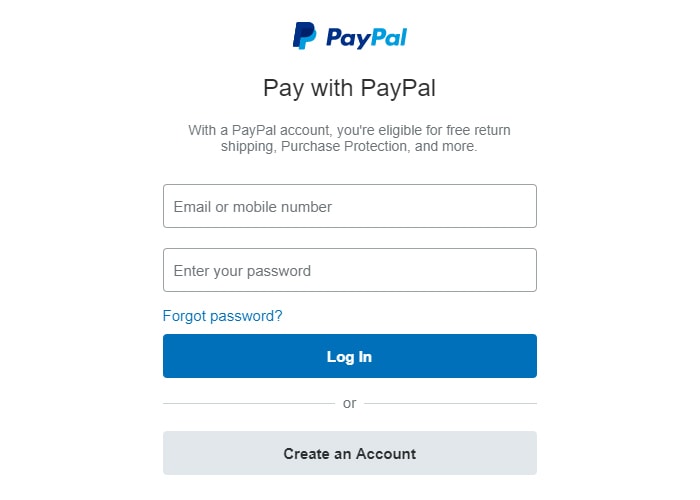
Select your preferred card or fill in your personal and credit card details then click “Pay Now” button. Done! Upon a successful payment, you should receive your booking confirmation sent to your email within 30 minutes and you are ready to travel!
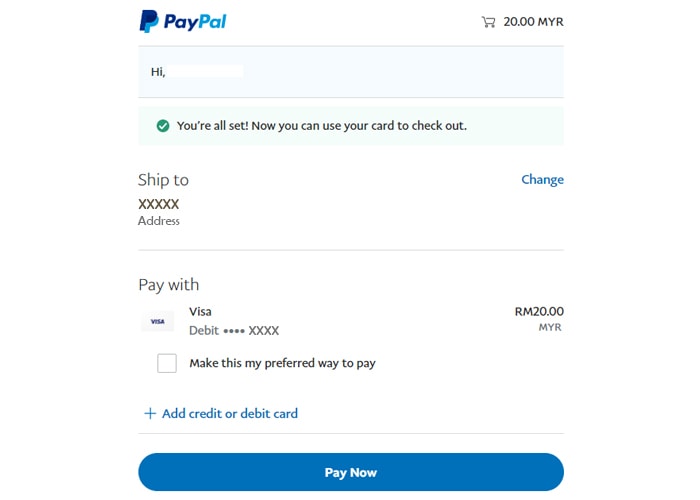
This guide aims to show you the steps to pay for your tickets purchase using DBS PayLah! Mobile App. Before you proceed, please ensure that:
For more information about DBS PayLah! wallet, please refer to this link.
As usual, go through the booking process as described in How To Book page and then choose DBS PayLah! in payment stage.
You will receive app notification to verify the payment request. Make sure the amount is correct and continue to “PAY”.
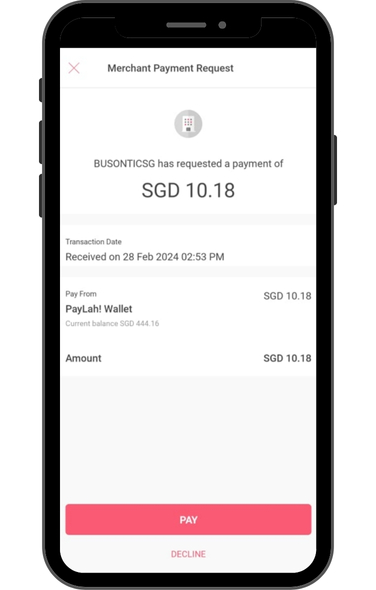
Payment completed! The booking confirmation email will be sent to your email address within 30 minutes after a successful payment.
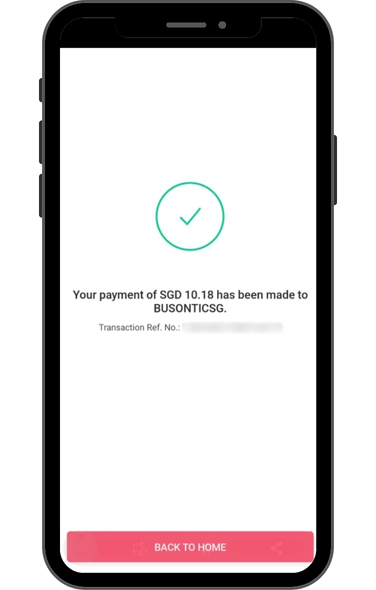
After you have selected your seat, you will be required to select your payment type. Please select Alipay as shown in the image
and Click “Procced to Payment” button.
Please confirm the payment amount before you scan the QR code and make the payment via mobile phone.
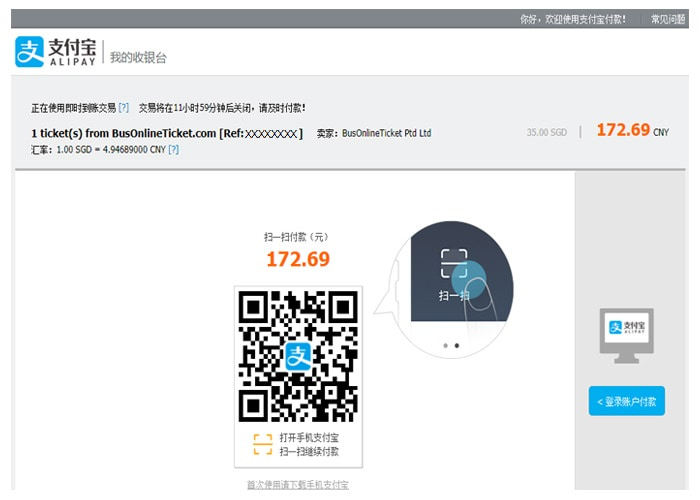
After you scan the QR code, it will lead you to the “Confirm Payment”page. Please proceed to confirm and make the payment.
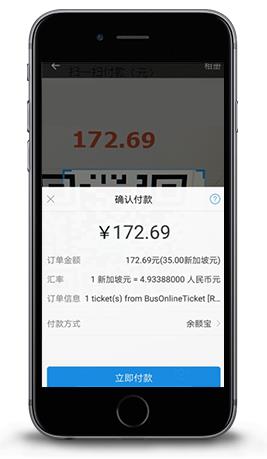
You will receive an SMS alert upon a successful payment. Your booking confirmation email will be sent to your designated
email within 24 hours. Please check your email.
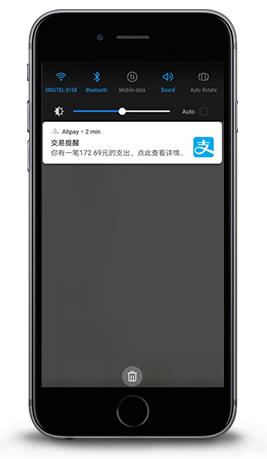
Kindly check your spam or junk folder if you cannot see the e-mail.
If you still unable to receive the confirmation, send us an e-mail to sales@busonlineticket.com.